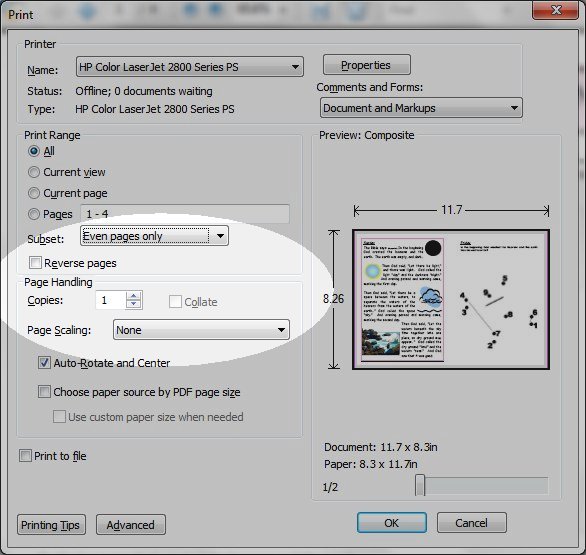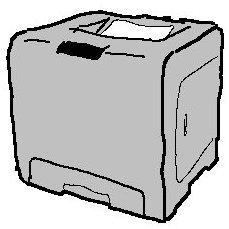General Settings:
- Select the number of Copies of the booklets to be printed; check before clicking OK as this number will sometimes revert back to 1.
- Make sure Collate is not ticked. (You can collate, but if one page miss-prints it can ruin all of them rather than just one or two pages)
- Page Scaling should be None or Fit to Page - test to see which looks best.
Click on your printer type to see printing instructions or have a look at the Trouble Shooting section.
If you think I have made a mistake, or you find your printer is different